Want to stop the scroll and keep your audience swiping? Instagram carousel posts (the ones with multiple images you swipe through) are a brilliant way to share value, showcase your products or services, and connect with your audience in a more engaging way.
And when they look seamless – with design elements that flow across the frames – they feel extra polished and professional.
👇 SCROLL DOWN FOR A FREE CANVA TEMPLATE TO GET STARTED
Why Carousel Posts Work So Well
You can upload up to 20 images in a single carousel post – but when your visuals are designed to flow from one frame to the next, they’re way more likely to keep people swiping. It’s a smart way to share tips, promote multiple offers, or tell a story, one frame at a time.
Better still? You don’t need fancy design software to make them. You can do it all in Canva – and I’ll walk you through exactly how.
Updated Sizing for Instagram (2024 & beyond)
Instagram’s recommended post size has changed – it’s now 1350px high x 1080px wide. This vertical format takes up more real estate in the feed, so your content has more chance of being seen.
How to Make a Seamless Instagram Carousel in Canva
Step 1. Sign up for a free Canva account, or log in to your existing account.
Step 2. Create a new design and select a custom size. Set the dimensions to 1350px high and 1080px x the number of images you would like in your carousel. (Yes, we need to do some maths.)
So if you would like a 6 image carousel, make your custom design 1350px high x 6,480px wide (1080px x 6).
Step 3. Now you want to add guides to help you see where the joins will be. To do this:
- Click File > Settings > Show rulers and guides
- Hover over the vertical ruler until your cursor changes to a double-headed arrow thingy and hold your mouse button down and drag the guide out to 1080px and let go.
- You want to do this every 1080px so 2160px, 3,240px, 4,320px and 5,400px. (Keep going if you want your carousel to be more than 6 images wide.)
I have created a template for you to save you some time – click on the image for access:

When you have accessed the template, make sure to switch on your guides in Canva by clicking File > Settings > Show rulers and guides
Step 4. Now create your post. Make sure to add some elements across the guides as this will encourage your audience to swipe across. When you are happy with the finished design, download it as a PNG file.
Step 5. Next we need to split the image up into 6 separate tiles.
To do this:
- Head to the Pine Tools split image tool.
- Input your image by uploading it from your device.
- Then you want to split horizontally, by equal height, with the number of blocks equal to the number of images, in this case, that is 6:

- Select PNG as the output format and then click SPLIT IMAGE!
Step 6. Now you have 6 separate images which you can upload (in the right order) to Instagram!
You can share them to your phone and upload directly or use Meta’s Business Suite to upload from your computer. Or you could use a third-party tool like Publer (affiliate link) to schedule for later.
That’s it – you’re all set!
Creating seamless carousels is a clever way to lift your Instagram game and stand out in a crowded feed. They don’t take long once you’ve done it once or twice – and my free Canva template makes it even easier.
If you post your carousel, tag me @socialsmarty.co – I’d love to see what you create!
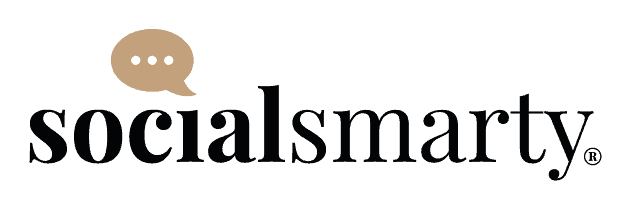
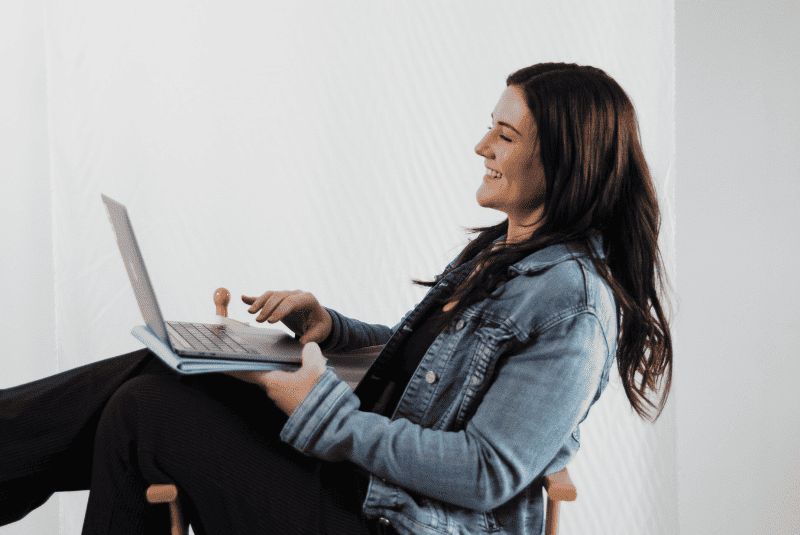
https://toolhub.club/images/split-image This tool also supports splitting images
Awesome, thanks for the share, Robert 🙂